QNB-Text Banking
Fast, Free* & Easy Text Banking
QNB-Text allows consumers with a personal QNB Online Banking account to access their enrolled accounts from a mobile device with SMS messaging. Check account balances, view history and transfer funds simply by sending short text commands. Follow the steps below to set up QNB-Text today:
- Login to QNB Online Banking
- In the top navigation bar, click Settings, then click Text Enrollment from the dropdown
- At the top of the Text Enrollment page, click the switch button 'On' and enter your mobile phone number in the SMS Text Number space
- Click the Agree To Terms checkbox, then click Save
- Click the Visit Preferences button to configure the accounts you'd like enrolled in QNB-Text
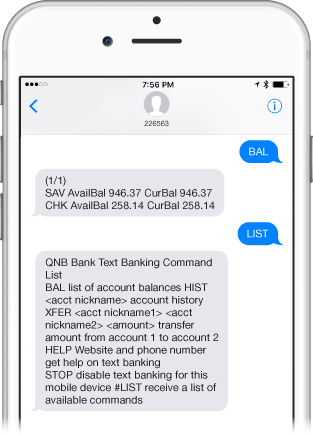
Text Commands Quick Reference Guide
|
BAL
|
Get balances for all of your accounts
|
|
BAL + Account Nickname
e.g., BAL SAV1
|
Get balances for one of your accounts
|
|
HIST + Account Nickname
e.g., HIST CHK2
|
See transaction history for one of your accounts
|
|
XFER + (from) Account Nickname + (to) Account Nickname + Amount
e.g., XFER SAV1 CHK2 100
|
Transfer funds between accounts
|
|
LIST
|
View a list of available text commands |
|
HELP
|
Get help on text banking |
|
STOP**
|
Stop all text messages to the mobile device |
Your mobile device must have the ability to send and receive text messages. QNB Bank will never send unsolicited text messages. Service not available for business customers. Text Banking messages will be sent from 226563.
*Message and Data Rates may apply from your mobile service provider.
**Text STOP to 226563 to stop all text messages to the mobile device.
